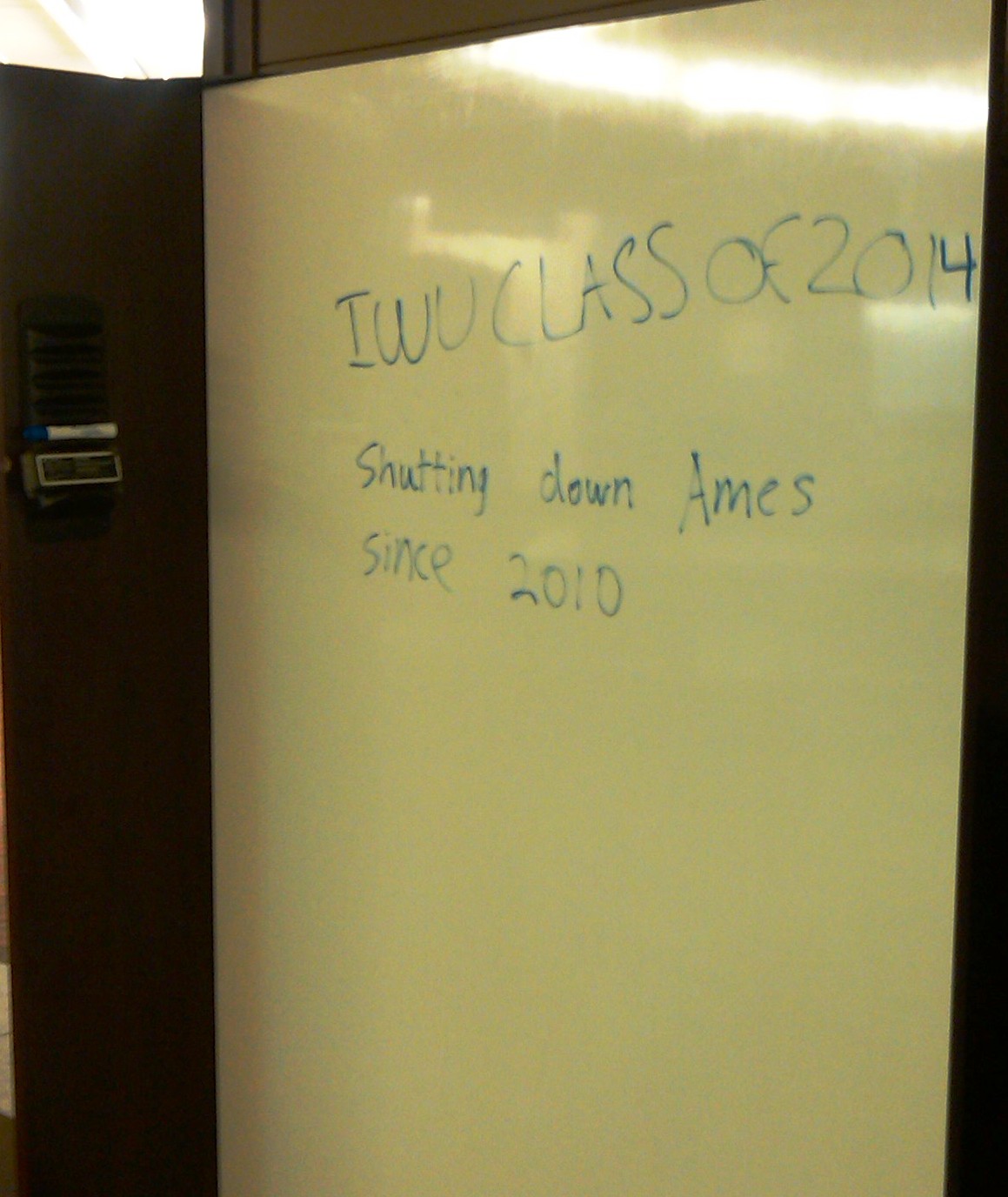No matter who you are
Staff, Student or Faculty…
We can all do our part to
PRINT SMART
The Ames Library purchases almost 2 million sheets of paper each year.
One tree is equal to 200 lbs of paper used. This means we used approximately 40 trees just last year!
Scraps left in the library can be recycled, but what if we all tried to print less in the first place?
Here are a few things we can think of to save on use of paper…just think how much we could save if we each tried one or two of these ideas?!?!?
Smaller fonts, greener formatting: Wherever possible, allow and encourage students to use smaller fonts. Also, there are some font types that take up more space than others. Encourage normal typeface as bold letters and italicized letters use space.
Print multiple pages per sheet: If a document is only needed for reading, advise students to print multiple pages per sheet as long as it stays legible.
Print in Draft Mode – You can save ink and print considerably faster if you set your printer to print in draft mode.
Choose “Handouts” and the number of slides per sheet when printing a Power Point presentation, or choose to print two pages to a sheet when printing Word documents.
Scale down the margins in your document editor to .5″ and create templates in order to have optimized documents. Ask IT for more information.
Transparency slides in place of paper handouts: Instead of handing paper handouts to each student, transparency slides, which can be used in almost all classrooms, will save a lot of paper when a Power Point presentation isn’t an option.
Send articles electronically: Articles, papers and other materials which students will need after class can be sent through email or shared through Google docs, class webpage and Moodle. Ask IT for more information on Mac/PC file compatibility or uploading documents to the web.
Allow electronic papers or drafts submission: Rather than paper version of class work, emailed paper or drafts are more environmentally friendly. Comments on the paper can be left using the Track Changes feature in Microsoft Word, and you can even mark up a document with other editors using different colors.
Don’t emphasize double spacing unless it’s absolutely necessary. Drafts and other less important class work should be allowed to have spacing of 1 or 1.5 or simply reviewed and changed online.
Typed notes: Some students take notes in class in their notepads or typing pads, which saves paper and creates legible notes for review.
Don’t print too many flyers: Many departments use flyers to inform students of upcoming events in the campus. Send emails to concerned students or create a writing board online, and focus printed flyers on main campus buildings. Always remember to ask students to recycle flyers when an event is over!
Use the Print Preview and Shrink to Fit functions: Always use the print preview feature to check the document layout before printing. If you are using Microsoft Word extensively consider using the “Shrink one Page” option in Print Preview mode.
Print What You Like: www.printwhatyoulike.com is a very useful tool when it comes to printing web pages to select only the information you need.
Moodle for quiz: Try using Moodle for quizzes and class discussions. Comments on student writing or linked articles is available on Moodle, as well as a timestamp feature that permits you to see when a post was made. Moodle has many options in the way of forums, calendars, and linking. Contact IT for more information.
Try ‘Ftp’ or emailing yourself: Why waste paper when you can attach files and email them to yourself? Also, have your ever tried using ftp://sun.iwu.edu to save and move files? It is a free and secure file saving service provided with your IWU email (ask IT for more information).
Focus on e-journals instead of paper articles: If journal articles are available in electronic format, encourage students to bring an eReader or laptop to access it in class. Electronic journals do not waste paper and can be shared more easily.
Electronic paper submissions: Check for plagiarism, time stamps, and length at once with no concerns over legibility, and never worry about a lost paper again.
Encourage laptops and eReaders for class: Many textbooks have eBook versions that are much cheaper (and lighter) than print versions, and a classroom’s accessibility to information increases when students can access several texts at once.
Limit e-Reserve document size: e-Reserves can be summarized by students for points to save paper, or selective passages printed for class discussion.
Ask IT or your librarian for more details on how to help save paper.